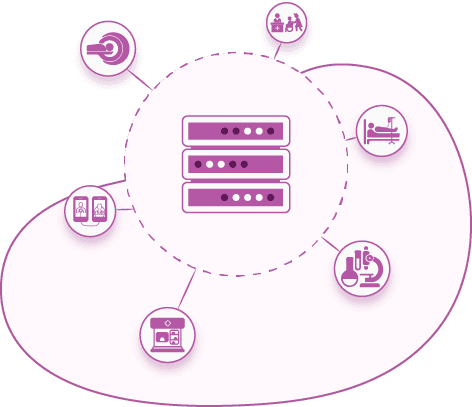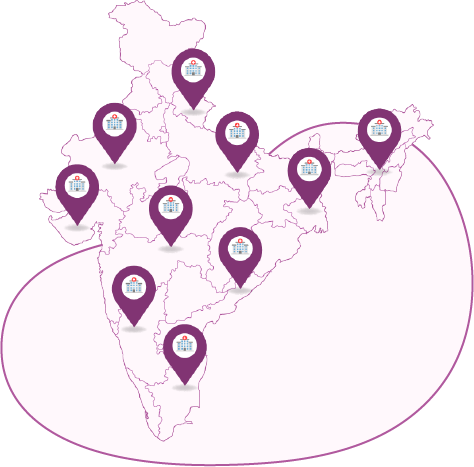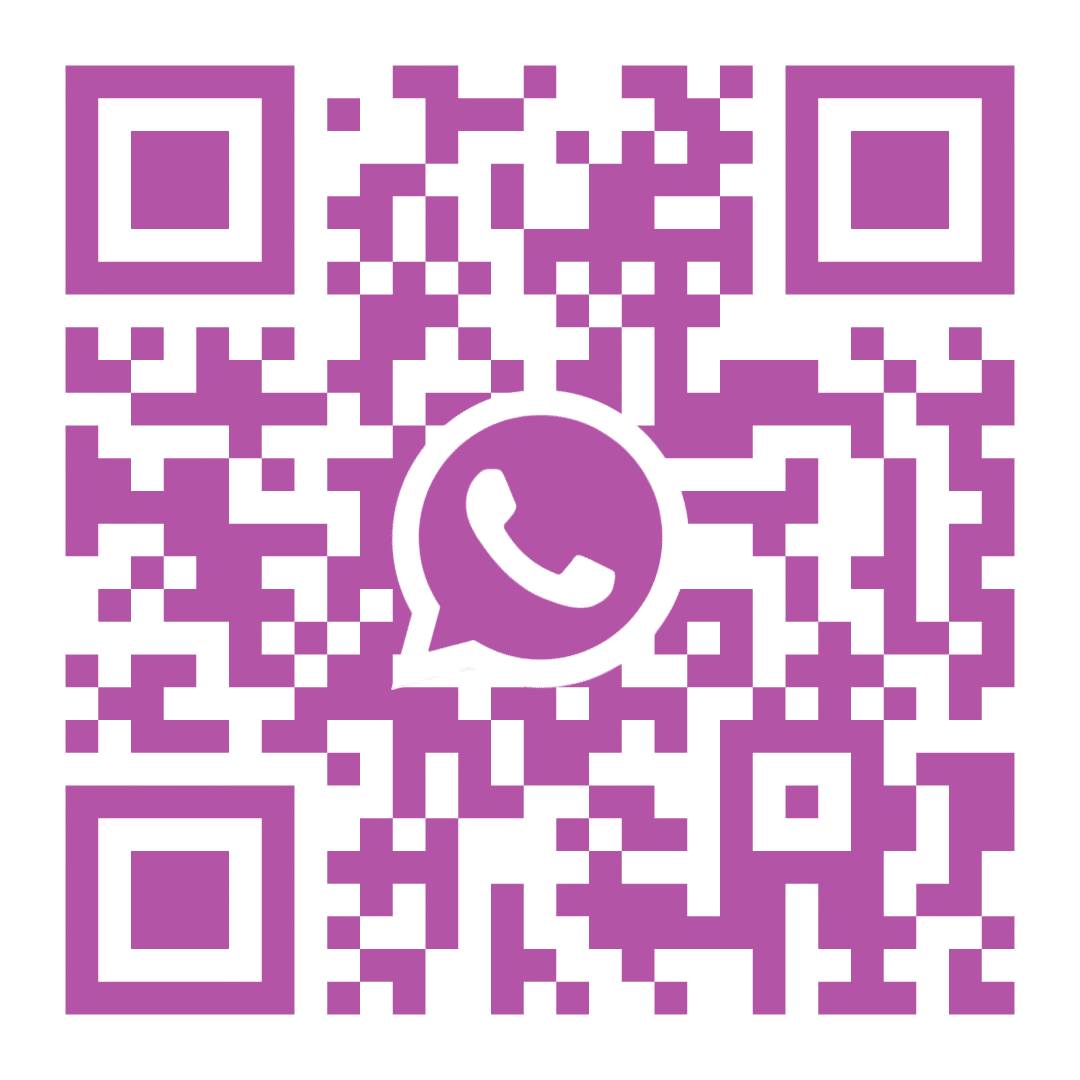7.IP Billing
The inpatient Billing section of Ezovion Hospital Management System has the list of In-patient bills. The types of bills shown are,
- Advance List
- Inpatient (IP) Bill List
- Inpatient (IP) Hold Bill List
- Advance List:
- The in-patients for whom an advance has been paid will be shown here.
- The advance details shown are Advance date, Admission number, Admission date, Register number, Patient name, age, gender, and amount.
- On clicking print icon under actions, the advance payment details bill will be shown. The user can print the receipt.
- Clicking the edit directs to the add advance page where the user can add or edit the advance amount.
- The advance receipt can be shared through mail, message and WhatsApp by using the share icon present.
7.A.1. Advance List

- IP Bill List:
- In this section will display all the bills related to the in-patients.
- Here you can search the bills from date or to date and Name.
- The displayed details are, bill no, bill date, reg no, admission no, admission date, name, bill amount, advance amount, discount amount, net amount, and refund amount.
- From the action icons, you can print the inpatient Bill details or edit, and shared through mail, message and WhatsApp.
7.B.1. Inpatient (IP) Bill List
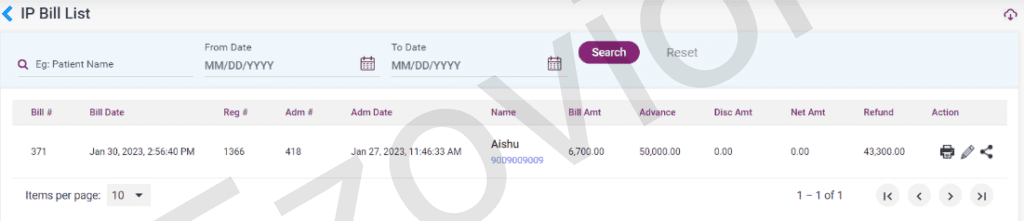
- IP Hold Bill List:
- This section will display the bills that were hold bills in the Inpatient billing section, along with the “Hold” status.
- Here you can see the patient’s name, reg no, bill date, mobile number and bill amount.
- Click on the edit option to pay the bills on hold. Select the bill by using the search options. On the display screen you can find only the current day’s bills.
- On clicking the edit icon, it directs to the “Edit Inpatient Hold Bill” page. Scroll to the bottom of the page to see the “Enable to Edit” option.
- Only After clicking the “Enable to Edit” option, the user can enter the payment details for the patient. After entering click on the save button to pay the bill.
- After payment, you will find the bill from the IP Hold bill list under “Inpatient Bill List” of the “Inpatient Billing” module in the menu.
7.C.1. Inpatient Hold Bill List