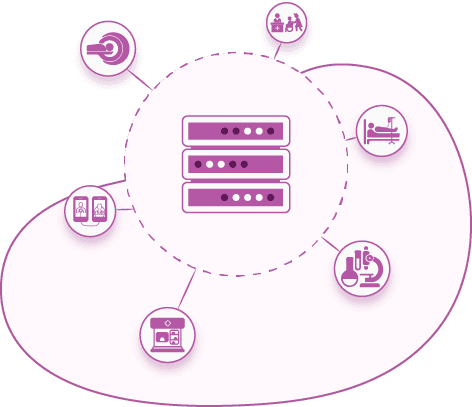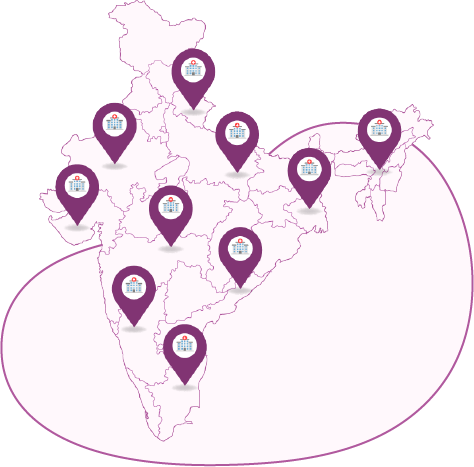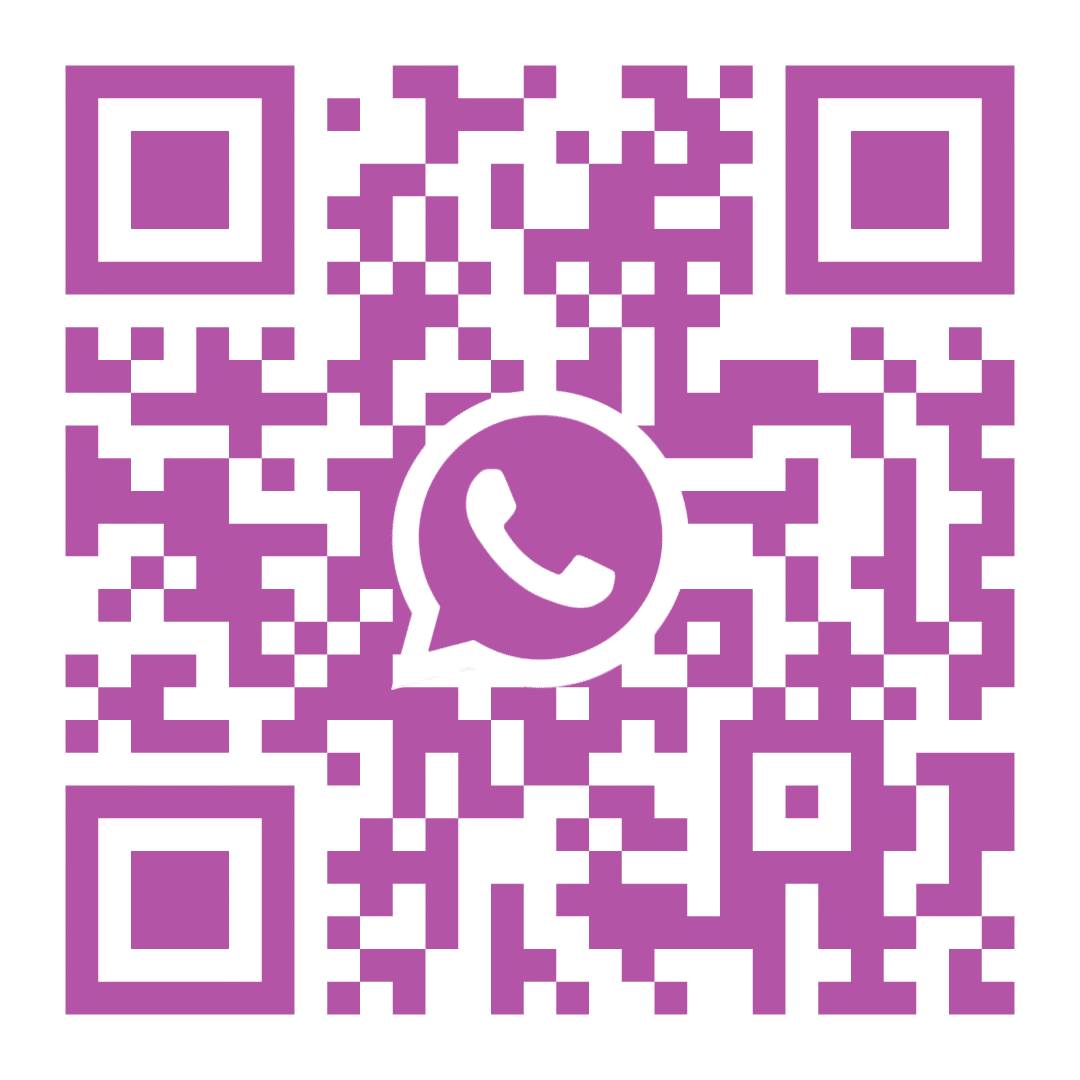14. REPORTS
This section consists of the reports of the modules in Ezovion Hospital Management System. The reports provided in Ezovion Hospital Management System are,
1. Bill Reports
- Bill Collection Day Wise: The reports provides the list of bills collected with the date.
- Bill Collection Service Wise: This report displays the list of services provided along with the service name and date the service was provided.
- Bill Collection Service Category Wise: This report displays the list of services provided by service category.
14.1. Bill Collection Day wise report

14.2. Bill Collection service wise report

14.3. Bill Collection service category wise report
- Referral Reports
- Referral List: The reports show the patient details with the referral details, referral name and department.
- Medical History Report: This page shows the patient’s medical history recorded in the system.
14.4. Referral Report

14.4. Medical History Report

3. IP Report
- Ward List: The list of wards along with the tariff is displayed.
- Bed List: This report shows the list of beds, along with the bed number, building name, room number, floor and nursing counter.
- Building List: The list of building names will be displayed.
- Room list: The list of rooms along with the building name and floor name will be displayed.
- Floor List: The list of floor names and their respective building names will be displayed.
- Nursing Counter List: This report shows the list of nursing counters along with the building name and floor name.
- IP Statistics Report: The count of reports according to the selected report type will be displayed.
14.5. Ward List

14.6. Bed List
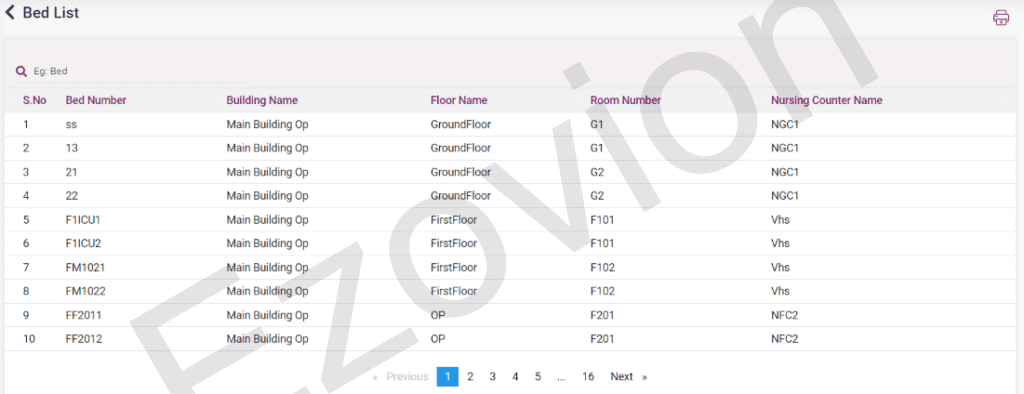
14.7. Building List

14.8. Room List

14.9. Floor List

14.9. Nursing Counter List

14.10. IP Statistics List

4. Pharmacy Report
Purchase List:
The purchases made in the pharmacy will be displayed in this report along with the GRN date, supplier details, invoice details and amount.
- Purchase Return List: The return made from the purchases will be displayed in this report with return details, supplier details, invoice details, amount, status and remarks.
- Sales list: The list of sales made by the pharmacy along with the bill details, patient name and amount will be displayed in this report.
- Sales Return List: The list of returned sales details with the bill details, patient name and amount will be displayed in this list.
- Consolidated Sales List: In this report, the list of sales in the pharmacy according to the category, product name and manufacturer will be displayed. The report can be sorted based on the Quantity and Amount in the Report type field.
- Consolidated Purchase List: This report displays the list of purchases made in the pharmacy with product details, supplier details, quantity and amount details. The list can be sorted based on the supplier or date.
- Closing Stock List: Closing stock report displays the amount of unsold goods that remained in the pharmacy on the searched date. The details displayed are drug name, quantity, batch number, purchase and sales details.
- Stock Update History: The list shows the updating happened in the stock whether the product has increased or decreased.
- Product Wise Sales: The list of sales of a particular product will be shown in this report.
- Schedule Report: The list of medicine according to the medicine type along with the doctor’s name who prescribed and the patient who has taken the medicine will be displayed in this report.
- Purchase Abstract Report: The purchase made from a supplier along with the MRP margin, sales margin, purchase rate and sales rate will be displayed in the report.
- Stock Transaction Report: The list of medicines with transaction type, batch name, quantity and date.
14.11. Pharmacy – Purchase Report

14.12. Pharmacy – Purchase Return List Report

14.13. Pharmacy – Sales List Report

14.14. Pharmacy – Sales Return List Report

14.15. Pharmacy – Consolidated Sales List Report

14.16. Pharmacy – Consolidated Purchase List Report

14.17. Pharmacy – Closing Stock Report

14.18. Pharmacy – Closing Stock Report

14.19. Pharmacy – Product Wise Sales Report

14.20. Pharmacy – Schedule Report

14.21. Pharmacy – Purchase Abstract Report

14.22. Pharmacy – Stock Transaction Report

5. Lab Reports
- TAT Report (Turn Around Time): The TAT report shows the list of lab reports for whom the sample has been collected with collected time, patient name, department name, the sample acknowledged time, result entered time, and the minutes taken to complete and every process individually.
- Statistic report: The report shows the list of test name and test value of the patient along with the physician’s name.
- Doctor Investigation Revenue Report: In this report, the total revenue of the doctor for prescribing a particular lab service for a patient will be shown. The list displays the patient name, test name and the revenue amount.
- Edit Log Report: This report shows the list of lab reports in which the result value has been edited. The list displays the old value, the new value, the patient name, the test name and the updated date.
- Inhouse Outsource patient details report: In this report, the user can filter the lab reports which are done inside the hospital (Insource) and the lab tests which were sent to outside lab (Outsource), with the patient’s name and test name.
Laboratory Reports-
- Lab Collection by date: The list of Lab test with amount details according to the date will be shown in this report.
- Lab Collection by Service: The list of Lab test with amount according to the service will be shown in this report.
- Lab Revenue Collection: The total revenue from the lab with patient count, no of tests, department name, count according to the type of service will be listed in this report.
- Lab Statistical Report (Month wise report): The statistical report of the lab count will be shown in this report. The user must search by selecting the year, month and type in the search criteria. According to the search, the results will be displayed.
- Patient Package Report: The details of the lab packages which have been taken by the patient will be displayed in this report. The displayed details will be patient name, reg no, patient type, test name, total amount, discount amount and the net amount.
14.23. Lab – TAT Report

14.24. Lab – Statistic Report

14.25. Lab – Doctor Investigation Revenue Report

14.26. Lab – Edit Log Report

14.27. Lab – Inhouse Outsource Patient Details Report

14.28. Lab – Lab collection by date Report
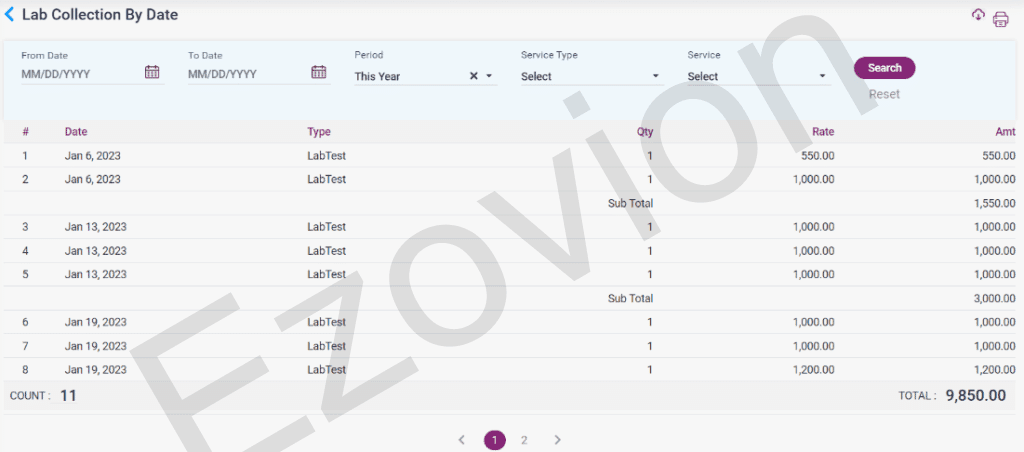
14.29. Lab – Lab collection by service Report

14.30. Lab – Lab revenue collection Report

14.31. Lab – Lab Statistical Count (Patients Count)

14.32. Lab – Patient Package Report

6. Collection Report
For Outpatient:
- OP Collection List: This report shows the list of bills of the patient who used the Outpatient services, the details of the amount paid by cash, card, cheque, credit and DD will also be displayed.
- OP Service Wise List: The list shows the details of patients with the service name, amount of the service, service discount, bill discount and total amount.
- OP Service Category List: This report shows the list of services used by the patient with the physician’s name and the bill amount details.
- OP Receipt Summary List: The list of receipt bills provided to the patients who paid the credit bill amount will be shown in this report.
- Outpatient Bills Cancelled List: The Outpatient bills which were cancelled will be displayed in this list.
For Inpatient:
- IP Collection List: This report shows the list of bills of the patient who used the Inpatient services, the details of the amount paid by cash, card, cheque, credit and DD will also be displayed.
- IP Advance Summary List: The IP advances paid with the patient’s name, advance given date, admission ID and the modes of payment with cash will be displayed in this list.
- IP Collection Service Wise: The list shows the details of patients with the service name, doctor name, admission number, amount and discount amount.
- IP Service Category Report: The list of services, service given date, quantity, amount, the doctor who prescribed the service, reg no and admission number will be displayed in this report.
- IP Unbilled Service Report: The report shows the list of services which are added for an IP patient for which the bill is not paid. The unbilled services of the Inpatient patients with patient details, doctor details quantity of the services with the discount amount and net amount.
- IP Unbilled Service Category Report: The report shows the list of services which are added for an IP patient for which the bill is not paid. The unbilled services of the Inpatient patient with patient details, doctor details, service name, service date, quantity and amount.
- IP Advance Cancel Summary List: The list of patients whose advances are cancelled will be showed in this report.
- IP Bill Cancelled List: The IP bills which were cancelled will be listed in this report.
- Doctor Revenue List: The revenue for the doctors with their name and department, bill amount, discount amount, tax amount and the net value will be displayed.
- Department Revenue List: The revenue for the particular departments with department name, bill amount, tax amount, discount amount and net value will be shown in this report.
Overall Collection Summary:
- In the consolidated summary tab, the date with module and the revenue via cash, card, online, insurance, credit wallet, cheque, net banking and the total amount will be displayed.
- In the detailed summary tab, the above given details along with the user’s name will be displayed.
14.33. Collection report – OP Collection List Report

14.34. Collection report – OP Service Wise List Report

14.35. Collection report – OP Service category List Report

14.36. Collection report – OP Receipt Summary List Report

14.37. Collection report – OP Bill Cancelled List Report

14.38. Collection report – IP Collection Report

14.39. Collection report – IP Advance Summary Report

14.40. Collection report – IP Collection Service Wise Report

14.41. Collection report – IP Collection Service Category Report

14.42. Collection report – IP Unbilled Service Report

14.43. Collection report – IP Unbilled Service Category Report

14.44. Collection report – IP Advance Cancel Summary Report

14.45. Collection report – IP Bill Cancelled List Report

14.46. Doctor Revenue List Report

14.47. Department Revenue List Report

14.48. Overall Collection Summary Report – Consolidated

14.49. Overall Collection Summary Report – Detailed

7. CEA Form Report (Clinical Establishment Act Report)
- CEA Lab Register: The details of the patient and the doctor with the lab tests the patient has taken will be displayed in a table form in the report according to the selected from- date, to- date and doctor’s name.
- CEA Imaging Register: The details of the patient and the doctor with the radiology tests the patient has taken will be displayed in a table form in the report according to the selected from- date, to- date and doctor name.
- CEA Admission Discharge: The details of the patient’s admission, the doctor under which the patient is admitted, discharge details, investigations, treatment and diagnosis will be displayed in a table form in the report according to the selected from- date, to- date and doctor name.
- CEA Patients Register: The list of patients registered under a particular doctor will be displayed in a table form in the report according to the selected from- date, to- date and doctor name.
14.50. CEA Report – CEA Form III Part – A Lab Register

14.51. CEA Report – CEA Form III Part – B Imaging Register

14.52. CEA Report – CEA Form III Part – C Admission Discharge Register

14.53. CEA Report – CEA Form III Part – D Patients Register

8. EHR Report
- Doctor Notes: The doctor notes which were given for the IP patients will be shown according to the search in this report.
- Nurse Notes: The nurse notes which were given to the IP patients will be shown according to the search in this report.
- Instructions: The instructions which were given for the patients in the EHR will be shown according to the search in this report.
- Therapy Notes: The Therapy notes which were given to the patients in the EHR will be shown according to the search in this report.
- Vital Charts: The vitals which were entered for the patients in the EHR will be shown according to the search in this report.
14.54. EHR Reports – Doctor Notes

14.55. EHR Reports – Nurse Notes

14.56. EHR Reports – Instruction Notes

14.57. EHR Reports – Therapy Notes

14.58. EHR Reports – Vital Charts