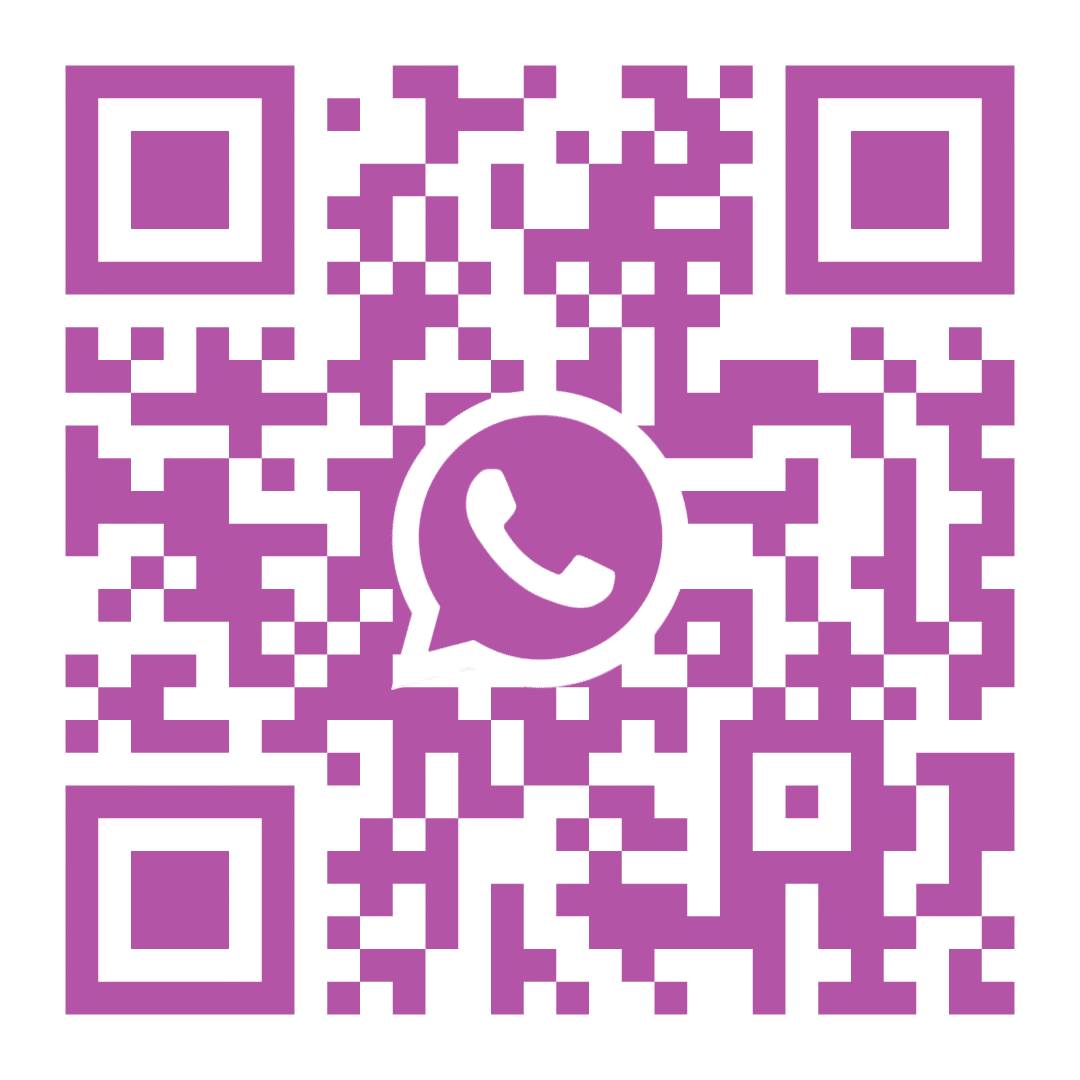Table of Contents
5. OP Billing (Out- Patient)
The OP Billing section of Ezovion Hospital Management System has the list of out-patient bills. The types of bill list shown are,
- OP Bill List
- Pending Bill List
- OP Hold Bill List
1. OP Bill List: #
- This section will display all the bills related to the out-patients.
- Users can search for the bills based on the date, time, Name, Mobile number, UHID, and Bill Status.
- The displayed details are name, reg no, physician name, department, bill number, bill date, mobile number, and amount.
- The action icons allow users to print, edit, and share the Outpatient Bill details through mail, message, and WhatsApp. Additionally, users can view the bill summary by selecting the page icon.
5.1.1 – OP Bill List #

1. Pending Bill List: #
- This section will list the Lab orders prescribed in the Investigation section of the Electronic Health Records (EHR).
- You can search for the lab orders using the from date to date and name fields.
- Click on the Edit option to load the add bill section. Users can pay the bill amount using the available payment options on this page.
- Upon payment, the system will transfer the specific bill to the OP Bill List.
- The details displayed are, name, WO from, order date, order priority and WO Status.
5.2.1. – Pending Bill List #
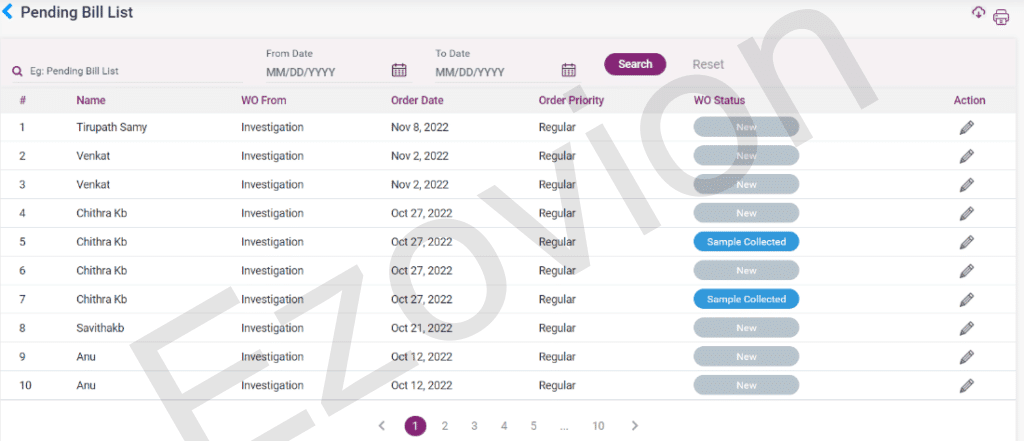
5.3 Outpatient Hold Bill List: #
- This section will display the bills that the Inpatient billing section has selected as hold bills with the status labeled as “Hold.”
- Here, you will see the patient’s name, registration number, bill date, mobile number, bill amount, and bill status.
- Click the Edit icon to access the add bill section where you can pay the bill amount using the available payment options.
- The system will move the bill to the List of OP Bill after the payment is made.
- On clicking the edit icon, it directs to the “Edit Hold Bill” page. Scroll to the bottom of the page to see the “Enable to Edit” option.
- The user can enter the payment details for the patient only after clicking the “Enable to Edit” option, and then they can proceed to pay the bill by clicking on the save button
- Upon payment, the system will transfer the bill from the outpatient Hold bill list to the “OP Bill List” within the “OP Billing” module in the menu.
5.3.1. Outpatient Hold bill list. #